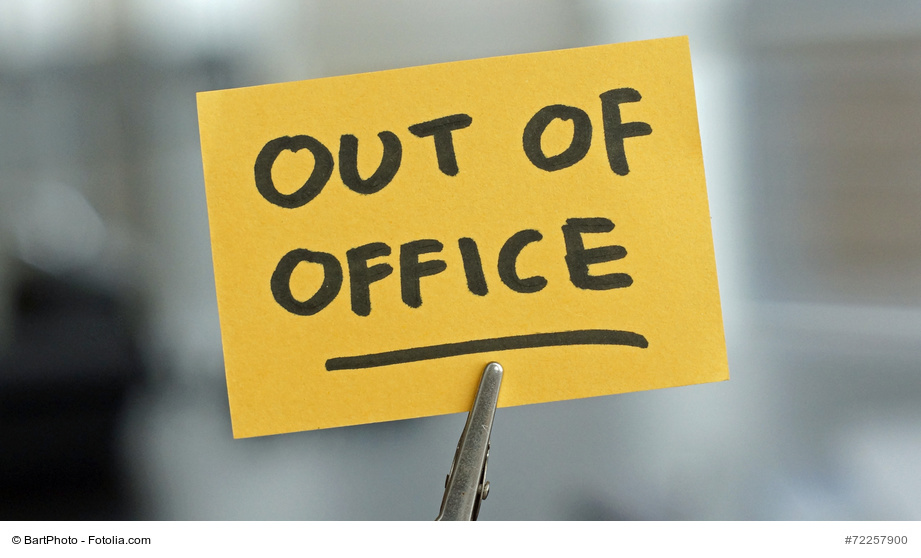How do I enable the Out of Office agent in IBM Notes?
It’s finally holiday time! But wait! Isn’t there something I’m forgetting to do? Ah, yes. Got to make sure I enable the Out of Office agent on my office computer to let people know I’ll be gone for a while. Doing this ensures that an automated reply (called an out-of-office notification or message) will be sent to each incoming mail while you are away. You can even specify the contents to be contained in this notification, keeping in mind that the text of any out-of-office message should always be thoughtful and businesslike. Humorous remarks such as “I’m outta here” are totally inappropriate. After all, most businesses have clear guidelines for out-of-office notifications used in company e-mail accounts.
For all those who want to quickly learn how to enable the Out of Office agent in IBM Notes, we’ve prepared a brief “how to” guide that will show you in just a few quick steps how to set an out-of-office message.
Procedures for enabling the Out of Office agent in IBM Notes
- Open your mail folder
- Click More
- Select Out of Office
Note: These screenshots refer to IBM Lotus Notes versions 8.5.3 and later. In older versions (8.5.1) the out-of-office notification settings are not under More but under Tools instead.
You can make a number of different settings in the next step after selecting Out of Office in IBM Notes:
Settings that you have to make:
- Go to Leaving and Returning to set the dates for when you will be out of the office and want the Out of Office agent enabled. Enter the date of the first day you will be gone (leaving) and then the date you will be back (returning) to your office. During this time period an automated reply indicating that you are out of the office will be sent to each incoming e-mail. You can even write your own message that people will receive.
- You can also check I am unavailable for meetings so that your absence will be noted for such things as invitations and calendar entries as well.
- We recommend that you use the standard notification feature. Just select the Standard Notification tab where you can add a message to the additional body text of the reply that will be sent with the notification. Companies generally have certain rules and guidelines to ensure that such texts and messages are standardized. You should always check the Append return date to subject box to conveniently add your return date to the subject line.
- Saving and enabling the out-of-office message are the last steps. You can now do one of two things: Either click Enable and Close to turn on and close the Out of Office agent, which will then activate the out-of-office notification for the time period you specified. Or you can select Save and Close to save and then close the draft notification, which you can return to and enable at a later time.
Tips for writing a professional out-of-office message:
Write a friendly greeting and thank recipients for their e-mails. Then let people know the dates you will be out of the office, when you might read or respond to their e-mails, and what office they may contact for assistance with urgent matters. You may also want to include the contact information for any colleague to whom you have delegated authority. In many cases it would be appropriate to write the body text in English in addition to the language of the country where you work. Then add a polite sign-off or close to the message. And finally, review it for the following points:
- Friendly greeting and thank-you?
- Any mistakes in the text?
- Did you make it clear exactly when you will be back?
- Have you granted someone authority and let people know how to contact him or her?
Additional settings options:
 By selecting the Alternate Notification and Exclusions tabs you can write a different message for certain people, or exclude anyone or specific e-mail addresses that you do not want to receive an out-of-office notification. These are handy features for customizing and making exceptions to your out-of-office messaging.
By selecting the Alternate Notification and Exclusions tabs you can write a different message for certain people, or exclude anyone or specific e-mail addresses that you do not want to receive an out-of-office notification. These are handy features for customizing and making exceptions to your out-of-office messaging.
How do I later disable the out-of-office notification in IBM Notes?
Just follow these steps to disable the out-of-office feature after your return or when y
ou are reminded to do so by e-mail:
- Open your mail folder
- Click More
- Select the Disable and Close tab controls to manually stop the automated out-of-office notification
Some tips for dealing with problems involving the Out of Office agent
- First check whether the Out of Office agent is in fact enabled. If you can still see the Enable and Close dialog in your out-of-office profile, then this means that the out-of-office notification has not yet been enabled.
- Try to compress the database.
- You can re-select the Owner under File/Preferences/Mail.
- Open the View/Agents dialog in the mail inbox and check the Out of Office agent. The setting should be “More than once a day” and “Schedule/hourly.” Here you can send a test mail and use the right mouse button to manually start the agent.
- Ensure that the Out of Office agent is running on the server and not locally. You can see this in the mail database under View/Agents.