![]()
Available: |
In addition to the basic idea behind n2pdf Archive, i.e., putting together a PDF file based on Notes documents or rich text fields, you can also use variables to define the contents of Notes fields (that are not rich text fields) and integrate these variables into the PDF file’s contents. Moreover, these variables can be used both in the “Body” field and in the headers and footers (please refer to “Page Setup") for the job document. A variable always has the name of the corresponding Notes field and is enclosed by [ and ] (example: [Server]).
Following is a description of the various options that can be used with variables, as well as an example showing how to define a variable:
![]()
Use the “Use variables” option to enable the variable generation and substitution function.
You can then use the option that follows, “Notes field names” to enter the names of the Notes fields that you want the program to provide as variables. If you need multiple variables, separate them with a semicolon (;). The field names you enter will also be the names of the corresponding variables (enclosed by [ and ]), which you will in turn be able to place in the body and/or header and footer.
![]()
One of the unique aspects of Notes fields are the fields that contain Notes names. These fields can also be used as variables. Following are a few additional options that you can use to format the corresponding contents.
Notes field names |
Field names that contain Notes names and that should be made available as variables. |
Shorten user name |
All names will be output in short form, i.e., components such as “CN=” and “/O=” will be stripped. |
Expand group name |
If there is a group name in a field, the name will be resolved into the corresponding individual Notes names (using the address book). |
New line for each address |
If there are multiple names in a single field, the names will be separated by a line break when output. |
Example showing how to define a variable with the sample database
The sample database must be set up with the “Log” view under the “Data source” tab. Once it is , set the “Use variables” option under the “Variables” tab to “Yes.” The definition of variables is then activated. In the field "Notes field names", enter the name of the Notes field "Server". Each document in the log file documents has a field named "Server". Entering the name in the job document means that the field’s content will be provided in the form of a variable that you can use, for instance, in the document’s header.
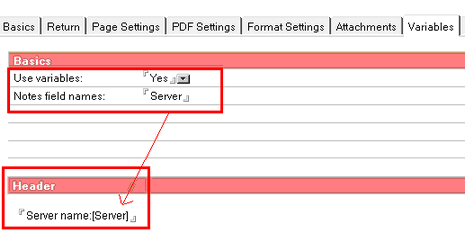
If you have the program generate the PDF file now, every page in the PDF document will display the server’s name in the header.
