![]()
Available: |
![]()
You can use the “Paper size” setting to specify whether you want the generated PDF file to be based on a standard paper size or a custom paper size.
In addition, you can use the “Page orientation” setting to specify the orientation for the page (portrait or
landscape).
Finally, you can use the “Units” setting to specify which unit should be used to interpret specifications such as page and margin sizes.
![]()
Use this option to define the paper size for your document. The available options will depend on the paper size you selected under “Basics.”
If you selected the standard paper size option, the following sizes will be available:
•A3
•A4
•A5
•A6
•LETTER
•LEGAL
•EXECUTIVE
If you selected the custom size option, you will be able to define a custom paper size by entering the corresponding values directly.
![]()
n2pdf Archive supports defining headers and footers for the PDF file. A header or footer can consist of plain text or RichText contents. If you enable the “Use header” and/or “Use footer” options, the corresponding rich text fields will be shown in the job document’s lower area.
You will then be able to use them to place your content.
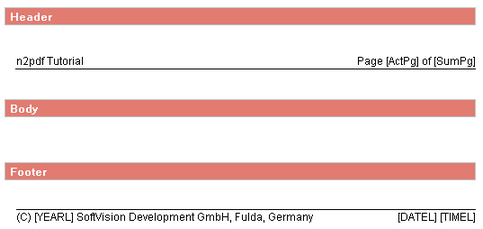
![]()
You can use this section to configure the page’s margins.
Top |
Space between the main text and the top of the page |
Bottom |
Space between the main text and the bottom of the page |
Left |
Left page margin |
Right |
Right page margin |
Header |
Space between the header and the top of the page |
Footer |
Space between the footer and the bottom of the page |